- Видео 64
- Просмотров 509 889
Richard Burdes
Добавлен 25 янв 2008
Power Automate Tutorial Extend Summary Task Notifications - 1 email, personalised, table of tasks
This follow along clip shows how to extend the workflow you have crearted in the Send Summary Emails for Tasks with Dates to show the display name of the person we want to send the email to - this extends the Select and Parse action to ensure we do not create additional apply to each loops.
Просмотров: 73
Видео
Walk through How to Send @Mentions in Teams with Power Automate
Просмотров 1,7 тыс.9 месяцев назад
This quick tutorial shows you how to use the Teams connector in Power Automate to send a single @mention to a user as well as how to send to a group of people in a team. Please let me know if you found this tutorial useful.
Power Automate Tutorial Send Task Reminders based on MultiSelect People Column in SharePoint
Просмотров 5 тыс.11 месяцев назад
Its been a while since I posted a tutorial - sorry for the delay on this one! Here is a walkthrough on how to create a workflow to send task due reminders to people who are listed in a multi select person column in SharePoint. This code is referenced in the clip. Note add angle brackets on your css. Schema for Parse JSON { "type": "array", "items": { "type": "object", "properties": { "TaskEmail...
PowerApps Covid19 PCF Control Scan Covid Passport
Просмотров 3602 года назад
NZ releases Covid 19 vaccination passports on Fri 3rd December 2021. With the power platform you can use PCF (PowerApps Component Framework) to decode the base 32 QR code and validate the data held in the QR Code. As an MVP I reached out to our community for help for NZ and Rick Wilson created this amazing PCF control. The code is available for reuse as needed - note - its based on the NZ Covid...
Power Automate Send Summary Emails 7 day Reminder Options
Просмотров 9 тыс.2 года назад
Updated clip to help those folks wanting to send summary emails to people 7 days out from a task due date - be sure to watch the first part of this tutorial - here - ruclips.net/video/uddMdvMUZwo/видео.html
Power Automate Send Summary Emails of Tasks to Unique Users
Просмотров 31 тыс.2 года назад
This follow along tutorial shows how to get open task items for many people at one time then send each unique user an email summary of those tasks. This tutorial shows basic odata filtering, but you will want to ensure you are only returning open tasks not all tasks!
Christchurch Power Platform Bootcamp Deploy Lists Tutorial
Просмотров 1983 года назад
This clip shows how to use the Power Automate workflow to deploy the lists you will need access to on Friday at the Global Bootcamp. You will receive an email with a link to this zip file used in this clip - but if you have issues with the email - you can download direct from - dragonweb-my.sharepoint.com/:u:/g/personal/rich_dragonweb_onmicrosoft_com/EUiBtN3H9ftGlEupeiEiF9EBqB_HQ3BryXMI5cRnD_lD...
Christchurch Power Platform Bootcamp Pre-Requisites Overview
Просмотров 1673 года назад
This clip steps you through all the elements you will need to have in place ahead of the bootcamp this friday. Power BI Desktop - powerbi.microsoft.com/en-us/downloads/ Power Platform Community Plan - powerapps.microsoft.com/en-us/communityplan/ Set up a Test Tenant - www.microsoft.com/en-nz/microsoft-365/business/compare-all-microsoft-365-business-products
Power Automate Text To Speech MMS SMS Demo
Просмотров 1,2 тыс.3 года назад
Power Automate now has a whole bunch of providers who will easily send SMS or Text to Speech notifications based on triggers or actions in your workflow. This demo shows how easy it is to create Text to Speech notification on a schedule too look up specific items in a hazard register and send notifications only when a hazard is high risk. The demo calls my o365 users mobile phone via a look up ...
Power Automate Send 7 or 14 day Task Due Reminder Emails
Просмотров 127 тыс.3 года назад
This is a common scenario and there are many ways to do this with Power Automate - in this tutorial I'm showing how to set up a workflow to look for tasks due in 7 or 14 days and send specific email reminders to the person responsible for the task. 2021 update : Check out ruclips.net/video/uddMdvMUZwo/видео.html if you want to see how to send summary emails with a list of tasks within them! Thi...
Clear Attachment Array
Просмотров 2903 года назад
Part 2 of the quick clip series showing how to add multiple files in an array then email - I neglected to clear the array in my demo clip - this update shows how to do that! Here is part 1 where I show how to attach multiple files to outlook with the Power Automate 'array' attachment option - ruclips.net/video/IhIZ1qmcYII/видео.html
Send Multiple Attachments Via Array Part 1
Просмотров 8653 года назад
Here is a quick tutorial showing how to send emails with attachments to people where the amount of attachments is unknown. This process uses the array control for email attachments - which is awesome and simple to use. Edit - I've updated this method to include a clearing of the array after each email is sent - else there is a risk the array will keep building. Apologies for this! Here is a lin...
Power Automate Send Emails with Attachments to different people based on data source
Просмотров 52 тыс.3 года назад
Hi Folks - I had a request to show how to use Power Automate to send emails to different each with a unique attachment. The key here is to ensure there is a unique ID that exists in the list and document library to help Power Automate know which file to attach! Enjoy!
Provision Teams Easily With Power Automate - New Team Creation Action
Просмотров 1,3 тыс.3 года назад
The new Teams Action has dropped to Power Automate - you can now provision Teams, Members and Channels easily within a low code way with currently now additional licensing or azure function overhead. This clip takes you through how I have use the new action to provision 2 workflows to check Team Names and then to Provision a Team. A more detailed walk through will be out very soon this clip is ...
Power Automate Attach Excel File to Email
Просмотров 31 тыс.3 года назад
This is a simple tutorial to show you how to attach a file from SharePoint to an Email as an Attachment. Hope it helps!
PowerApps and Power Automate to Join SharePoint Lists and Create Excel Files
Просмотров 6 тыс.3 года назад
PowerApps and Power Automate to Join SharePoint Lists and Create Excel Files
PowerApps Context Variable to enable disable buttons or show hide buttons
Просмотров 7 тыс.3 года назад
PowerApps Context Variable to enable disable buttons or show hide buttons
PowerApps Patching Guide For SharePoint List Items
Просмотров 3,5 тыс.4 года назад
PowerApps Patching Guide For SharePoint List Items
PowerApps Contact Tracer Offline Walk Through
Просмотров 2824 года назад
PowerApps Contact Tracer Offline Walk Through
2 MainPower Contact Tracer Edit Sign In
Просмотров 1074 года назад
2 MainPower Contact Tracer Edit Sign In
PowerApp for Contact Tracing during a Crisis
Просмотров 6154 года назад
PowerApp for Contact Tracing during a Crisis
Brighter Days Tracking PowerApp Part 4
Просмотров 7654 года назад
Brighter Days Tracking PowerApp Part 4
Brighter Days Tracking PowerApp Part 3
Просмотров 8404 года назад
Brighter Days Tracking PowerApp Part 3
Brighter Days Tracking PowerApp Tutorial Pt 2
Просмотров 2,2 тыс.4 года назад
Brighter Days Tracking PowerApp Tutorial Pt 2









Amazing!!!
What to do if i want to send reminder emails to each user in the list to his email 7 days after the duedate?
hi there - you'll want to still create a scheduled daily workflow and use the action get past date and use 7 days as the date you want. Then ensure that this date value has a structure of 2024-05-21 for example - you can use UTC then the text action to substring the utc to just the date, then use get items and apply a filter where datedue eq 'your date value' Then apply to each and send your email. I hope that makes sense - if you want me to spin up an example of how to do that I can - just let me know!
Thaks a lot, i am trying from four day's but not able to do, after seeing your video i have done it. Once again thanks 🎉🎉
Hi - please can you let me know if you are seeing any errors in the workflow runs? or if the workflow just isnt finding the correct items? or something else? If you let me know as much as you can - I'll be able to give you some help. Thanks!
@@Richie1902 I have found no errors.
Rich, you are an absolute legend!!! Thank you so much, this is perfectly explained and is exactly what I wanted! Please keep these little videos coming, they are excellent! You need a pay rise! I have one happy boss now! :) :)
How do you make these due date notifications for only items that are open/in progress? Is there another action to tell the routine not to run if the status is closed?
Hi Taylor - yep - when you use the get Items action in Power Automate - you can toggle the odata filter to pull back whatever data you need - so if you have specific values you need to pull back thats where you would do it. So due date eq today and status eq open type thing - then you only get the data you need. If you need to pull different status types back - you but only run the notification on a particular status you could either use the data operation of Filter to reduce the items down to just what you want OR you could use Apply to Each and have a condition within the apply to each step - so if a value eq the value you want then do something. Filter is a bit easier/efficient Let me know if this helps!
Great video, thank you so much! Is there a way to use the forename and compose the email with 'Dear Forename' for each person? Thank you :)
Hi Kirsten - in the o365 get users action in Power automate there is 'Given Name' which is generally your first name.. but depends if your IT have populated it. On a sharepoint person column you really only have display name which is your first and last name. So you could use an apply to each email found and get user profile from the o365 users action to achieve this.. Hope this helps - just let me know if you'd like a walk through clip on doing this.
Thanks Richard. I’m actually using a SQL table to get my data. I’ve used your flow and it works, but as soon as I use the ‘Forename’ from my SQL table in my email, it’s adds another ‘Apply to each’ step in 😕
@@KirstenChinnock - is the Forename column in the same row/table as the item you are running the check on to get the items? So you will have a list items, then an an apply to each item. Can you put a compose into the apply to each action where you are getting the record and use an expression maybe to show the forename? If you wanted to send a screen shot of how you have the actions configured I might be able to help more rich@brighterdays.co.nz Cheers
@@Richie1902 thank you so much for the reply, I will take a look and see if I can work it out. I'll drop you an email if not, thanks again! :)
@@KirstenChinnock - new tutorial to show how I tackled this is here - ruclips.net/video/BkMuz3yONmE/видео.html enjoy!
Brilliant tutorial mate. This was what I was looking for. Thanks again.
TKS, but for me is showing the emails instead the group
Hi, I get an error when running this flow, the date format is does not match yet I am using the same Australian/UK format as you are and have copied your instructions to the comma..? Can you assist with why this is not working for me..? I can't see where I need to format the date code but you didnt need to do this..?
Hi Rebecca - can you look at the flow run with the error and see the format that the date has come through as? Also - can you let me know if the sharepoint column you are using is a date only or a date + time type? Happy for you to send screen shots of what you are seeing / your workflow to rich@brighterdays.co.nz
@@Richie1902 thanks Richard, I ended up figuring it out by watching a different tutorial. One detail which I don’t believe you mention is if the column name has spaces on your SP site, you have to remove these as SP does not read spaces. That was my issue! So simple! But thank you as your video helped enormously 👍🏻😊
Excellent video! Is it possible to send a daily reminder for something that's overdue?
sure is - just change the filter to get anything that is overdue - so duedate lt today.. lt less than gt greater than - wanna go with due date less than today I think. Good luck!
thanks for sharing ❤
Thanks, you're an Angel...!!!
How can i do that using the tesks of Microsoft Task?? Somebody hepl.
Hi, your tutorial works for single email address, what if the names are in Outlook name with more than 1 names and not email?
Can you @Everyone like you do when typing a message in teams? If so how?
why isn't the @mention showing for me though?
Can we create a approval flow in this Task Summary. When a user closed the task an email will be sent to HOD and after approval of HOD that particular task close.
Hi, It's very useful vedio but I couldn't understand some concepts like I'm not able to pass filter queries to power automate. Can you help me on this little bit
Hi Richard, Please, How Can I get your word template?
Hi Christian - I did this demo quite a while back and for a consultancy where I'm no longer based.. so I cant get you the original :) but I could whack together a replica with a similar structure - pretty sure the top section is just a table with the active content controls in place, then a 2 column table with the relevant controls in that - if thats ok with you - send me you email to rich@brighterdays.co.nz
Thanks Richard I sent you message
Hi Richard, please how can I get your Word template?
Hey Richard do you think you could provide some more detail with the moving button and the timer function? I have been searching so long to find this animation and it looks so complex. But for now, I will keep attempting to copy your one even tho mine will be 2 buttons instead of your 3. Thank you so much tho :)
Hi Remy - ooh wow I put this out 4 years ago, when I was at a different consultancy - so I'll have to rewatch it again and replicate. Are you trying to do the same as you see in the clip? or something different? If different let me know your goal and I'll try to help as best I can! Cheers
Hi Richard, thanks for sharing this video. I am using the exact steps to send reminders a day before the due date. My flow ran fine for two days and stopped/did not notify me on the third day. Upon checking the flow, it seemed that the 'Get Files' action is not returning any value. However, the DueDate column has items in there. Any help in understanding the issue will be much appreciated.
Hi there - if the workflow isnt returning any values - I would take a look at workflow run and expand the get items action and check the date that is being looked for and any other values in the odata query - then check your data source and do a comparison. If you think something should be getting returned we can look at your odata query and validate it then adjust as needed.. Let me know how you are getting on?
@@Richie1902 Thank you so much for the guidance. I realized the flow was not returning values because I set it up on the Document library. I created a new library and applied the flow there, and it ran fine. Thanks for sharing valuable content that broadens our knowledge about workflows and power automation.
@@anamahmed2765 - awesome!
hi richard, do you know why my "send an email" part isn't working? when i run the flow, the flow run successfully but the email part is greyed out
I’ve been looking for a tutorial like this for weeks!! Thank you!
Hello, I have the "Email" field is part of a complex object. How can I get the value of just the email address from this object?
Hi there - if your person column is a single select type you should be able to call the column name.email from the dynamic content pop up box in Power Automate? If its a multi select person field - check out my video on this one - ruclips.net/video/QYCnODQtlBY/видео.html Let me know how you get on.
Great Tutorial. Helped me a lot. Is it just me or your voice was too low.
you whisper in all your videos. time for a new microphone. we have a hike our system volume to max every time.
i did the exact same steps as you, it sent the email with the attachement, but when i try to open the recieved attachement, i get the following error "This workbook couldn't be opened because the file format may not be matching with the file extension." (:
Have you got the solution
How did you get "current Item"?
good but audio too soft
Thank you so much.. This is so straightforward and very helpful.
Thank you for awesome video !! how about the reminder 7 days before the due ?
This is great. I wonder how I can tweak it for Excel filed saved on OneDrive or SharePoint.
Excellent video, taught me a LOT!!! Thank you. My only feedback is that it was extremely difficult to hear your soft spoken voice :) Thanks again
Thanks for the feedback! Glad it helped! I've sorted my mic in my more recent videos - sorry about that.
Yes it really helped tremendously. I spent so much time converting time, etc etc....this was awesome. And, thank you for letting me know about the mic @@Richie1902
did you do the multi select video? I can't find it?
Hi there - yep - here you go ruclips.net/video/QYCnODQtlBY/видео.html
16:22, If you want to put spaces in your HTML table, you can hold down the ALT key, and press "32" on the number pad, then release the ALT key. This is the ASCII input for Space, and works with these Automate HTML videos. Great video! Super helpful, I went from having no idea how to do this to feeling knowledgeable and confident.
sorry but i didnt work for me, please assist
audio is so low I can't hear it, even on max headphone volume.
Thanks for the feedback John - this is a pretty old clip now and my world has improved in terms of having a better mic. Cheers
This so great Richard! It’s simple and easy to understand! 😊 just wanted to know how to format the date to let’s say ‘dd-mm-yyyy’ bc what it being returned it the default system date which is yyyy-mm-dd. Thank you!!😊
Hi Francis - you can use an expression for this if you wanted to or the convert time action. Convert time is still very usa date format but if you were ok with a format like Wed 16th August that might work. Else using the expression editor would help like this formatDateTime(items('Apply_to_Each')?['YourDateField'], 'dd-MM-yyyy') just add in whatever the item is that you want to convert.. Hope this helps! Rich
poor audio
hi, if I update the app version, would the old QR code be updated ? do you know?
Hi Gladys - the url for the app doesnt change as you update its versions / republish it so your QR code link will remain the same. The run time of the app gets updated to bring in new features and show your latest changes, but the link via a QR will always remain the same.. Hope this was the question! let me know if that answer it!
This was an excellent tutorial! Thank you so much!
This was SO helpful for me - thank you! I'm sure I'm missing something simple, but I'm trying to add the Display Names for the Multi Select Person column to my table - any hints on how to achieve this? Thanks again!
Actually, I should have specified - I need all Display Names in the multi select person column in the table. Hope you can point me in the right direction!
Hi @emmabennetto - thanks for the feedback! This could be a little tricky - as the second get items pulls back the whole column - so you'd possibly have more than 1 name in the field - easy option here is to drop in a Get User Profile V2 action and use it in the Apply to Each Person Recheck List section - use the Compose Email action to search for the user and you'll be able to use their name as needed in the table or email as needed. You could also edit the Select and Parse JSON steps to get this as well - but get User Profile is the simplest option to me..
@@emmabennetto ok - so here you'll want to initialize a variable - string type. Then in the workflow after the Get Items Filtered action and before the compose CSS input - drop in an apply to each, select the value action of the get items filtered, then add in another apply to each inside this loop and select MultiPerson DisplayName from the dynamic content - it should show - you may need to scroll down through the dynamic content or search.. Then use Append to String variable action to put in the display name to the variable as its inside a couple apply to each actions you should be able to use the expression of ítem()?['DisplayName'] in the append to string variable. You should also put in a a space or delimiter too - either as another append to string action.. or within your expression. Then in your table just use the variable. After the email action you will need to clear the variables value - use set variable and select the same variable you are using for display names - then use the expression of null for the value. Should work! if you get stuck - just message again! Good luck
@@Richie1902 Thanks so much for this - I really appreciate you taking the time to help. The display names are working - fantastic! But now I'm getting two emails (same content). Any chance you can help me resolve this one?
@@emmabennetto - happy to help! the key here will be where the email exists in the workflow and how its getting populated. I'm in New Zealand time zone - not sure where you are! but if you wanted to jump on a teams call to quickly triage this - I'm happy to help you. I can also update my local copy of this workflow and add in this update to see if I can replicate what you get.. and offer a solution. for teams - rich@brighterdays.co.nz
Thx Richard for your amazing sharing. However, when I tried to use the field name in the expression of Field Query, the test outcome shows that 'Column '_x9884__x8ba1__x5b8c__x6210__x65' does not exist. It may have been deleted by another user.' I am really confused now.
hi - so 2 things to try - go to the sharepoint column via list or library settings and then click on that columns name - in the url you will see the system name of the column - copy that name and put into your filter - sometimes the names do get cut off a bit.. second check - do a get item - put in an id with no filter - with a ID value you know has a value on this column - run the workflow and then view the results of the run expand the show outputs area and compare the column name to see if different.. Hope that helps you find the column!
Will try! Big thx!!@@Richie1902
Does this work if I use a UserID as the filter query if the file contains the UserID plus addition info. IE USERID_MM_DD_YYYY does the filter still work or does the file have to be named exactly the same as the USERID?
Hi there - you could use the odata filter of startswith if you use eq then you need an exact match, but starts with will find the userid if its in the file name - file name in an odata filter for a sharepoint doc will be fileleafref vs name just as a heads up. Starts with will support you - but you may pull back more data than with an eq - so i guess check you can pull back exactly what you want with that method. Hope this helps.
@@Richie1902 Thank you for the reply. My hope is to set it up where it will dump all the attachments in a folder pre-named and then once they are sent it will move those files from the folder so hopefully as long as all userid are unique only one will pull.
@@Xadanar best of luck!
Awesome - followed your vid to a T and it worked beautifully. Any way to add stipulations based on date? If I wanted to only send out emails to users about entries where their 'Created' date is greater than 14 days ago at the time the flow runs, is that possible? If so, how can I include that into your flow?
Hi there - yes you could use the odata filter of lt for less than rather than the eq for equals and that will find anything with the date older than the one you specify - so if you use the same set up for get past date of 14 days then filter your sharepoint list with a lt rather than an eq you should be good to go. Hope that helps!
@@Richie1902 Hi. Thanks for getting back to me! So, if I already have a filter in my Filter Query within the "Get Items Filtered" action that says Status eq 'Pending', in order to only get SP List entries that were made greater than 14 days ago (because I don't want anyone to be notified on entries they made less than 14 days ago) would I then write: Status eq 'Pending' and Created lt getPastTime(14,'day')
@@mariamel-agha3114 Hi - looks ok - to be honest I like to use the action 'get past time' and toggle that to 14 days, then use a Text action - substring (0,10) that cleanly pulls in a date that sharepoint likes such as 2023-07-19 and put that into your odata filter. But you can also write an expression for get past time as well. Hope this helps!
@@Richie1902 Thanks! My expression *seems* to work - hopefully it stays that way. But if anything goes sideways, I'll definitely come back to your suggestion. One more thing...do you know, or have a video on how (or if) I could play out the following scenario in Filter Query as well: My filter query (loosely) looks like this: Status eq 'Pending' and Created lt getPastTime(14,'day') or Shipment eq 'Scheduled' and Created lt getPastTime (14,'day') That said, is it possible to then add one more filter for my Shipment column to where it does NOT bring in SP list records for items where the Shipment eq 'Scheduled' but the date they have it scheduled for still has not passed at the time the flow runs (the date they scheduled the shipment for is in another column titled 'Shipment Scheduled Date, but I'm not calling that out in my FIlter Query...however maybe it might be necessary to do so?). BUT, I would want it to bring in records where Shipment eq 'Scheduled' and Created lt getPastTime(14,'day') where their Shipment Scheduled Date HAS already passed at the time the flow runs That was probably a lot....but does that make sense / is it possible?
@@mariamel-agha3114 - Hi - I think if you wrap your odata filter up in to section using brackets you should be able to get the correct syntax working - so (filtera eq 'this' or filterb eq 'that') and filter c not 'test' or similar.. best bet is to check out odata syntax - but I think you are ok if you can break it down.
Great video. Can you please list the steps I would need if I wanted to send the email via an attachment instead. Thank you.
Hi - do you mean emails with attachments - I have a couple recordings around attaching files - please check out ruclips.net/video/-E5AzqM1_R8/видео.html and ruclips.net/video/IhIZ1qmcYII/видео.html and see how you go!
Hi Richard - thank you SO much for this video. It's exactly what I was looking for but even after following your steps, the CreatedBy users are getting SP list items they didn't create, any idea as to what I could have done wrong?
Hi there! Best steps to try to work it out are to look at a flow that has run and and click on each of the get items actions to see what your filter is asking for then compare that with the list details. If that checks out - have a look at where in your flow you have the email action - it may be sitting outside of an apply to each and so is spamming all users based on the full result of the flow? Another action would be to check if you are clearing your variable for users - could be that its building up an array of emails as the workflow progresses... Tricky without seeing it! I'm at Rich@brighterdays.co.nz if you want to send any screen shots over to check - hard to tell with out seeing it! Best of luck!
Very good tutorial :)
Hi Richard, thank you SO much for video I have been scouring the internet on how to do this for the past 2 weeks at work and this video allowed me to accomplish what I needed in 15 mins. Cheers!!
man your low voice makes me so f*ing nervous